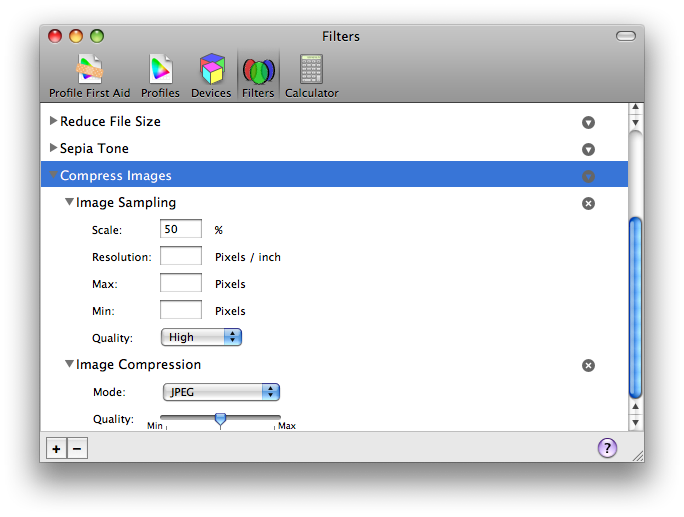Maybe your personal document management system is nothing more than a bunch of cleverly named PDF files from scans of your dreaded paper documents. Mine is (and works fine, thank you). Only when I need to send out a couple of documents via email it gets ugly. Each page in a document takes up about 3MB, which is totally unacceptable if you don’t want to look like a complete idiot to the receiver of the email. So you’ll open up your document in Preview and search for that “Compress PDF File” button. And that second you’ll find out that there is none such and you just die a little inside. BUT, but there’s hope…
If you’re an eager beaver or very bored sometimes (or both) you might have found out, that there’s something called Quartz Filters which you can apply when doing a “Save As…” on the file in Preview. “Reduce File Size” is one of them and sounds pretty much like what you want. As soon as you run this filter on larger files however, you’ll find out that the results are blurry (read: unusable). This is because of the resampling of the image done by the filter is constrained to a maximum size of 512 pixels.
After some searching around the web, I found out how to change that behavior. It turns out, that the ColorSync Utility allows you to define your own filters. Totally nonintuitive (for me at least), but it does the job. Just hit “+” in the Tab “Filters” and add an “Image Compression” filter to your new filter. For large files (as in my case) also add an “Image Sampling” filter to shrink down the base image size. Now do a “Save As…” with the new filter and you’re done.